This is part 3 of a series of 5 articles on how to start a blog – configuring a WordPress blog. To view the main post, with links to all of the relevant content, read my post on Steps To Start A Blog.
When configuring a WordPress blog, you only need to look as far as the options in the left side-bar of WordPress. There’s quite a few different options to configure your WordPress blog, and we’ll hit the key options that will help your blog rank higher.

Finding the right theme
When you start configuring a WordPress blog, you start with the theme. What’s a theme? A theme is what allows you to set your blog apart from other blogs. It’s what determines the look and feel of your blog, from colors, to fonts, to how much screen is taken up by the content itself. In essence, a theme allows you to truly personalize your blog. There are literally hundreds of WordPress theme’s to choose from, and you could spend days and day’s looking for the right theme to use when configuring a WordPress blog. Luckily, when you install WordPress, it comes pre-loaded with a couple of basic themes to choose from so you don’t need to waste a lot of time getting up and running.
There are both free and paid themes to choose from. Since you are just starting off, don’t even think about purchasing a theme, as there are so many quality free ones to choose from. The paid themes really let you take control of your blog, and in my opinion should be reserved for those that are really serious about their blogging.
One key point you want to look for in a free theme is how search engine friendly it is (there’s that word again). An SEO ready theme has been created to be optimized for the search engines, at least in theory. However, not all themes are created equal, and just because a developer tags his/her theme as optimized for the search engines doesn’t necessarily mean it is. The standard theme’s that comes with your installation of WordPress are actually very optimized for the search engines. So I would suggest leveraging the WordPress 2014 or WordPress 2013 theme to get started. Once you get comfortable and want to start tweaking your blog, you can start to look for other free themes.
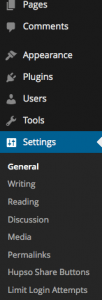
Permalink Structure
By far the most important aspect in configuring a WordPress blog is the Permalink. You are probably thinking, what in the world is a Permalink? Quite simply this is an option that WordPress gives you to identify your blog post in your URL. If we go back to our previous example about creating a blog for Widgets, someone would find your blog by typing:
www.thisismywidgetblog.com
Each post you create will have another unique name that lets a user read that single post. For example, if you create a post called “Widget Alpha Review”, a normal URL for that blog entry would look like:
www.thisismywidgetblog.com/widget-alpha-review/
Notice how easy that is to read? You can tell from the URL alone exactly what you are about to read. If it’s easy for you to read, it’s safe to assume it’s also easy for the search engines to read (yep, back to that again). This is called the Permalink structure, and lets you describe how you want your URL to be formatted. WordPress gives you a few options to format your URL; unfortunately most of them are not very search engine friendly.
The option you want to select is the post-name. The trailing name of the URL, often referred to as the “slug”, defaults to the name of the post you are creating (you even have the option to update that to make it more readable).
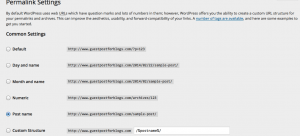
Be sure you update this before you start creating your first post, as this is how the search engines will point to your blog content. If you change the Permalink structure of your blog after you publish any content, you’ve now changed the URL that points to your content. Not necessarily a bad thing unless you have hundreds of links pointing to your old post name, and now those links can’t find your post any longer. Get this right the first time, and you won’t need to worry about changing it in the future (trust me on this).
Sidebar/Widgets
Widgets are a key item in configuring a WordPress blog. If you’ve ever read a blog, and I guarantee you have even though you may not know it, you’ve probably noticed a pattern. A blog is typically broken out by the following content areas:
The sidebar of your blog is where you can see a list of recent posts, links to other sites, categories that the blog has written about, or any number of different things. All of these items are hyper-links, meaning if you click on one, it will take you to another page on the blog with that specific content. All of this is done automatically for you by WordPress, and allows the reader of your blog an easy way to view other content that you have written about.
Just take a look to the right of your screen in my sidebar. You’ll see I’ve provided you with the option to look at my recent posts, as well as the high-level categories I’m writing about, and I’ve even given you an option to search my site for any content you may be interested in.
Plugin’s
The last item I want to explain about configuring a WordPress blog is something called a Plugin. A Plugin is a type of tool that you can download that provides additional functionality for your blog. Think of it as another tool to use as part of your blogging arsenal.
The possibilities are pretty much endless. Below is a list of some popular types of Plugin’s that you can install on your blog:
- Social Sharing Buttons (Facebook, Twitter, LinkedIn, etc…)
- SEO Tools
- Flagging Comment Spam
- Tools to Create Polls for your Blog
- Contract Forms
- Backup Tools
- Authorship/Bio Tools
The list goes on and on, and is all part of configuring a WordPress blog. Askimet is a plugin that comes as part of your initial install, and it’s the one Plugin I can’t live without. You’ll soon notice that once you get a blog up and running, you be inundated with a number of comments. That’s normally a good thing unless they are SPAM comments, and that’s what you’ll be receiving. Askimet catches this spam, and moves it to a spam folder for you to review later. If you install one plugin, be sure to use this one.
These are the key points to consider when configuring a WordPress blog. There are many more items that you can use when configuring a WordPress blog, and the best way to learn is by playing around with the settings. Don’t worry about messing things up with your blog, as you can easily revert back to the previous settings.
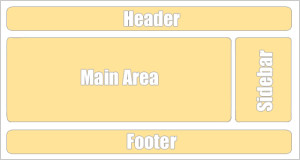
Would love to hear your thoughts...